Create jekyll blog and publish on Github
Introduction
Jekyll is a super cool easy-to-use website generator that builds static blogs to be hosted on GitHub Pages. Jekyll provides layouts (to create base layouts), includes (to prevent code rewrite), front matter defaults, support for liquid template engine, and much more. Jekyll is an excellent way to quickly write beautiful and structured articles using Markdown. However, this article is not the quickest way to set up a Jekyll powered blog. There are better articles listed in FAQ section that lets you get on board in < 10 minutes. Read this article if you
- Love Docker and prefer keeping your local host machine clean (with no ruby/package dependencies)
- Want to create your own docker image to edit your blog
- Want to test your blog appearance locally before pushing on Github
TL;DR
Prerequisites
- Sign up for a Github account
- Read through quick starter guide for Ruby, gems, bundle etc
- Read When and Why to Use Docker. You don’t have to know all the commands. Just execute the commands and you will thank yourself later for using Docker
- Sign up for a Docker Hub account
Steps to create a docker image
- Create a
Dockerfileand copy the below commands into the fileDocker can build images automatically by reading the instructions from a Dockerfile. A Dockerfile is a text document that contains all the commands a user could call on the command line to assemble an image. Using docker build users can create an automated build that executes several command-line instructions in succession.
# Fetch the latest Ubuntu FROM ubuntu:latest # Install dependencies RUN apt-get update && \ apt-get install -y vim git sudo curl tree ruby-full build-essential zlib1g-dev && \ apt-get clean # Create a user named 'alice' RUN useradd -ms /bin/bash alice RUN echo 'alice:my_secure_password' | chpasswd # Provide sudo privileges to new user RUN usermod -aG sudo alice && cat /etc/group RUN gem install jekyll bundler # Switch to the new user USER alice # Switch the directory to home directory WORKDIR /home/alice # Follow jekyll setup instructions RUN echo '# Install Ruby Gems to ~/gems' >> ~/.bashrc RUN echo 'export GEM_HOME="$HOME/gems"' >> ~/.bashrc RUN echo 'export PATH="$HOME/gems/bin:$PATH"' >> ~/.bashrc RUN . ~/.bashrc # Add alias for quick commands RUN echo 'alias be="bundle exec jekyll serve -H 0.0.0.0"' >> ~/.bashrc # Install bundle # RUN sudo gem install jekyll bundler # Set environment variables ENV LANG=en_US.UTF-8 # Optional vim options RUN echo "set expandtab" >> ~/.vimrc RUN echo "set tabstop=4" >> ~/.vimrc RUN echo "set shiftwidth=4" >> ~/.vimrc RUN echo "set laststatus=2" >> ~/.vimrc RUN echo "set statusline=%F\ %=L:%l/%L\ %c\ (%p%%)" >> ~/.vimrc # Set git config variables RUN git config --global user.name "<your_username>" RUN git config --global user.email "<your_email_address>" -
Build a docker image so that it can be used in future without polluting your machine
Keep your Docker Hub username handy for this stepWhy Docker though?
I’ve had troubles in the past managing these ruby versions and their dependencies on my host machine. So, I choose to work in a safe, disposable and reproducible environment provided by Docker
# Build the docker image # -t : Name and optionally a tag in the 'name:tag' format # "jekyll-environment" : Any easy to remember name for your image $ docker build -t <dockerhub_username>/jekyll-environment:v1.0 . ... $ docker images REPOSITORY TAG IMAGE ID CREATED SIZE <dockerhub_username>/jekyll-environment v1.0 <Your image ID> 2 seconds ago 475MB ubuntu latest 47b19964fb50 7 days ago 88.1MB -
Now we’re all set to push our new image to the Docker registry (Docker Hub)
$ docker login -u <dockerhub_username> Password: Login Succeeded $ docker push <dockerhub_username>/jekyll-environment:v1.0 The push refers to repository [docker.io/<dockerhub_username>/jekyll-environment] dd91e0d35530: Pushed 4b7d93055d87: Mounted from library/ubuntu 663e8522d78b: Mounted from library/ubuntu 283fb404ea94: Mounted from library/ubuntu bebe7ce6215a: Mounted from library/ubuntu v1.0: digest: sha256:64b18af7f49768d3c347b88acb0780093e45f40a0a30e5e78debd9d514f07044 size: 1363What just happened?
Well, we just created an image with all the tools and environment required to build a jekyll powered blog. The image was pushed to Docker Hub. This enables you to pull that image from any other computer (with docker) and update your blog without having to pollute any host machines with ruby dependencies.
Is it mandatory to do this Docker image stuff before creating jekyll blog?
No. I highly recommend it though.
-
Let’s pull that image and start building our blog
# Run the docker image as a container and execute /bin/bash # -i : Interactive # -t : Allocate a pseudo-TTY # -p : Publish a container's port(s) to the host (hostport:containerport) $ docker run -it -p 12345:4000 <dockerhub_username>/jekyll-environment:v1.0 /bin/bash ... alice@02cd90036873:/$ bundle --version Bundler version 2.0.1 # Make sure you have all the installed dependencies in the container alice@02cd90036873:/$ ruby --version ruby 2.5.1p57 (2018-03-29 revision 63029) [x86_64-linux-gnu] alice@02cd90036873:/$ jekyll -v jekyll 3.8.5What does that
dockercommand do?It runs
jekyll-environmentin interactive mode (-i) with a psuedo terminal allocated (-t) and runs/bin/bashon container. We bind our host port12345to port4000of docker container for running jekyll blog locally. Please do not forget the tagv1.0associated with your image while running the command
Steps to create jekyll blog
-
Create a new jekyll powered blog on your local machine (inside docker)
alice@02cd90036873:/$ cd ~ $ jekyll new my-blog Running bundle install in /home/alice/my-blog... Bundler: Fetching gem metadata from https://rubygems.org/........... Bundler: Fetching gem metadata from https://rubygems.org/. Bundler: Resolving dependencies... Bundler: Using public_suffix 3.0.3 ... ... Bundler: Using minima 2.5.0 Bundler: Bundle complete! 4 Gemfile dependencies, 29 gems now installed. Bundler: Use `bundle info [gemname]` to see where a bundled gem is installed.The dependency tzinfo-data (>= 0) will be unused by any of the platforms Bundler is installing for. Bundler is installing for ruby but the dependency is only for x86-mingw32, x86-mswin32, x64-mingw32, java. To add those platforms to the bundle, run `bundle lock --add-platform x86-mingw32 x86-mswin32 x64-mingw32 java`. New jekyll site installed in /home/alice/my-blog. alice@02cd90036873:~$ cd my-blog/ -
Let’s do a quick test drive of your brand new
minimathemed jekyll blogalice@02cd90036873:~/my-blog$ jekyll help serve |grep "\-H" -H, --host [HOST] Host to bind to alice@02cd90036873:~/my-blog$ bundle exec jekyll serve -H 0.0.0.0 Configuration file: /home/alice/my-blog/_config.yml Source: /home/alice/my-blog Destination: /home/alice/my-blog/_site Incremental build: disabled. Enable with --incremental Generating... Jekyll Feed: Generating feed for posts done in 0.516 seconds. Auto-regeneration: enabled for '/home/alice/my-blog' Server address: http://0.0.0.0:4000/ Server running... press ctrl-c to stop.You could also use the command
beto executebundle exec jekyll serve -H 0.0.0.0NOTE: Remember that we added our alias to the
~/.bashrcinDockerfileWhat’s that
0.0.0.0?Allow the server to listen to incoming connections from any IP address
-
Head over to your browser and type:
http://localhost:12345and you should see your new blog: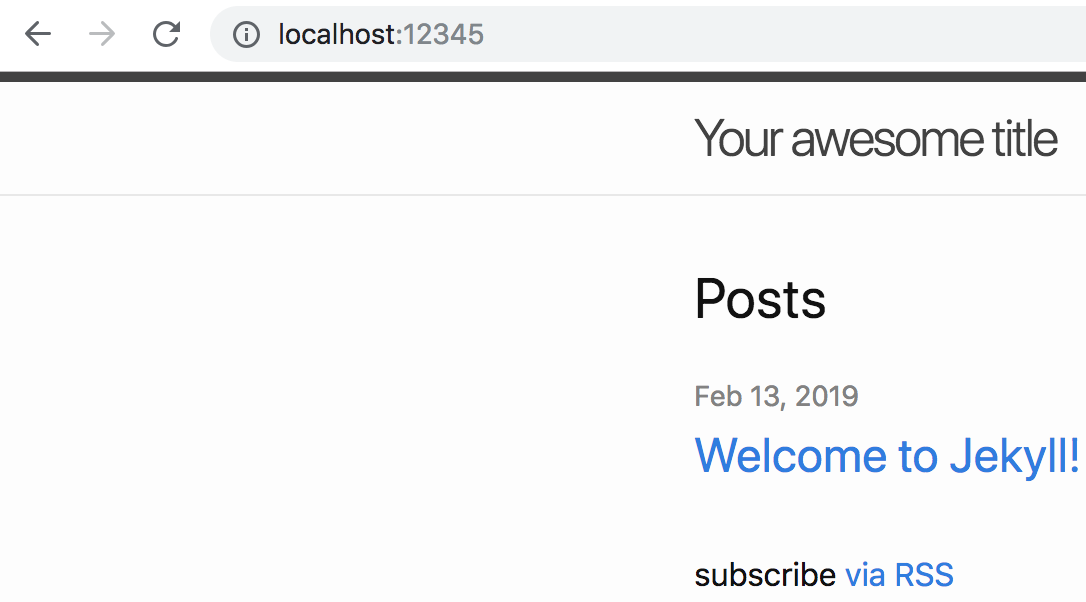
-
Just before we upload our pages to github, there’s one minor setting to change. Change
baseurlin_config.ymlfrom""to"/<repo_name>"Here’s an awesome explanation of
baseurl: Clearing Up Confusion Around baseurlThanks Parker!
For example: If your github repository is
my-blogalice@02cd90036873:~/my-blog$ grep "^baseurl" _config.yml baseurl: "/my-blog" # the subpath of your site, e.g. /blogYour local blog will now be available on
http://localhost:12345/my-blog/
Steps to publish jekyll blog on Github
-
Create an empty repository (let’s say
my-blog) on Github -
Initialize empty local Git repository
# Initialize an empty local git repository alice@02cd90036873:~/my-blog$ git init Initialized empty Git repository in /home/alice/my-blog/.git/ # Make sure you have all the untracked files from jekyll's default theme alice@02cd90036873:~/my-blog$ git status On branch master No commits yet Untracked files: (use "git add <file>..." to include in what will be committed) .gitignore 404.html Gemfile Gemfile.lock _config.yml _posts/ about.md index.md nothing added to commit but untracked files present (use "git add" to track) -
Now it’s time to commit and push your branch to your remote. Create a link/shortcut to your remote repository created on Github
alice@02cd90036873:~/my-blog$ git remote add origin <paste your git repository URL> # URL is of the form : https://github.com/<github_username>/<repository_name>.git alice@02cd90036873:~/my-blog$ git add * alice@02cd90036873:~/my-blog$ git config --global user.email "<your_email>" alice@02cd90036873:~/my-blog$ git config --global user.name "<your_name>" alice@02cd90036873:~/my-blog$ git commit -m "first commit" [master (root-commit) 687e9ab] first commit 8 files changed, 223 insertions(+) create mode 100644 .gitignore create mode 100644 404.html create mode 100644 Gemfile create mode 100644 Gemfile.lock create mode 100644 _config.yml create mode 100644 _posts/2019-02-13-welcome-to-jekyll.markdown create mode 100644 about.md create mode 100644 index.md alice@02cd90036873:~/my-blog$ git push origin master Username for 'https://github.com': <github_username> Password for 'https://<github_username>@github.com': Counting objects: 11, done. Delta compression using up to 4 threads. Compressing objects: 100% (10/10), done. Writing objects: 100% (11/11), 3.88 KiB | 1.29 MiB/s, done. Total 11 (delta 0), reused 0 (delta 0) To https://github.com/<github_username>/<github_repo_name>.git * [new branch] master -> master - Navigate to
https://github.com/<github_username>/<github_repo_name>/settingsScroll down to
GitHub Pagessection and choose theSourceasmaster branch(since you pushed your changes to master branch). Click onSave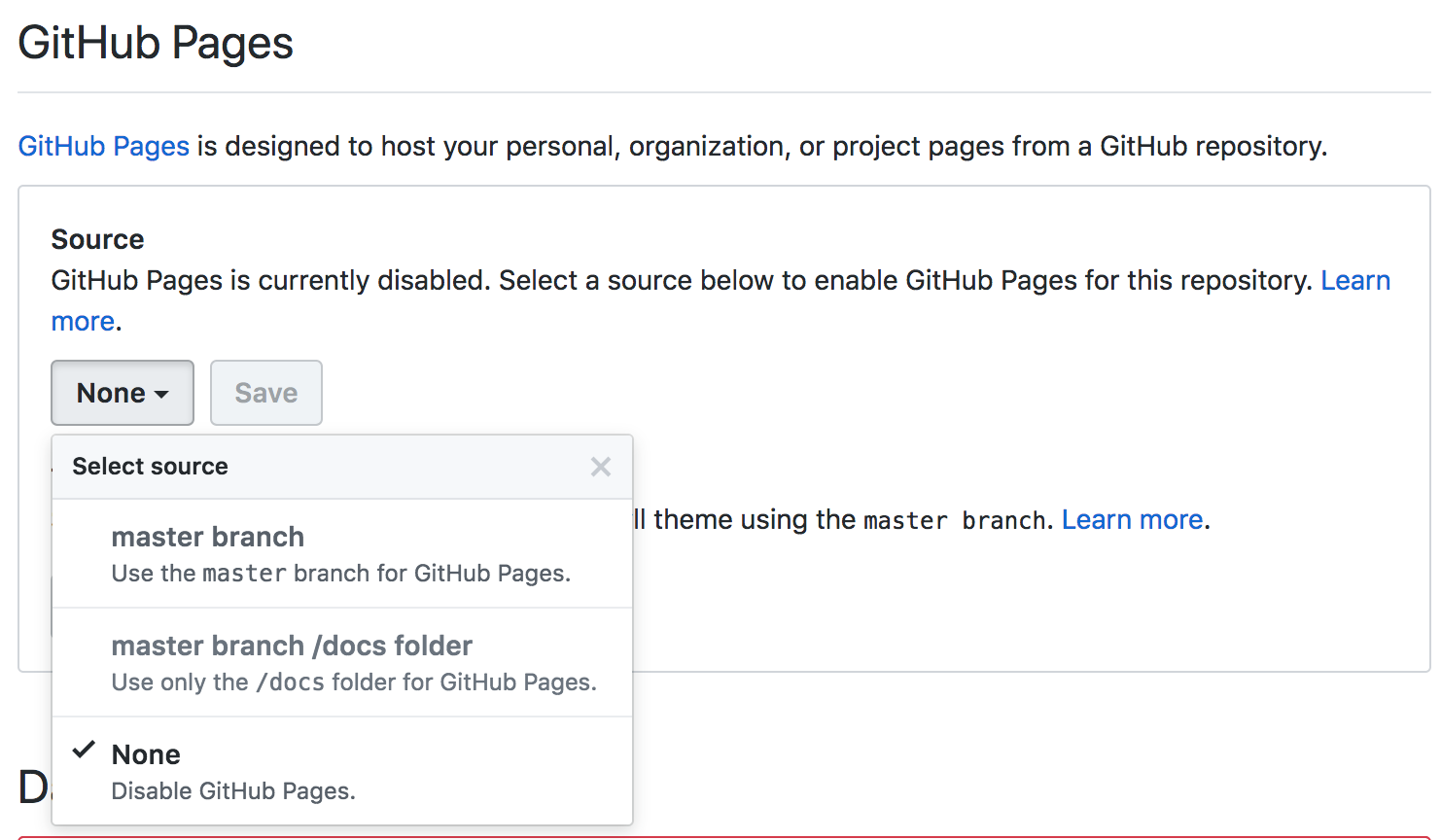
-
Your new github pages blog should now be available on
https://<github_username>.github.io/<github_repo_name>/ -
Check the status of your github pages build using:
alice@02cd90036873:~/$ curl -u <github_username> https://api.github.com/repos/<github_username>/<github_repo_name>/pages/builds/latest Enter host password for user '<github_username>': { "url": "https://api.github.com/repos/<github_username>/<github_repo_name>/pages/builds/<build_id>", "status": "built", ... ... }You could also trigger a build on github pages manually using a preview API.
NOTE: This endpoint is currently available for developers to preview. During the preview period, the API may change without advance notice.
alice@02cd90036873:~/$ curl -u <github_username> -X POST -H "accept: application/vnd.github.mister-fantastic-preview+json" https://api.github.com/repos/<github_username>/<github_repo_name>/pages/builds Enter host password for user '<github_username>': { "status": "queued", "url": "https://api.github.com/repositories/<ID>/pages/builds/latest" }In JSON responses,
statuscan be one of:null, which means the site has yet to be builtqueued, which means the build has been requested but not yet begunbuilding, which means the build is in progressbuilt, which means the site has been builterrored, which indicates an error occurred during the build
Next steps
- Since you have a safe remote copy of your blog on Github, you don’t have to retain/save your container. You can completely remove your docker container instance and your docker image from your host
- To update your blog with new content and test it locally
- Pull the same docker image from your Docker Hub
- Run an instance of the docker image by binding port
4000on docker container to any unassigned local port on your host -
$ git clone https://github.com/<github_username>/<github_repo_name>.git - Update your site contents
- Test it locally using
$ bundle exec jekyll serve -H 0.0.0.0 - Add your changes and commit
$ git push origin master
FAQ
-
[Q] Why do you have to dockerize every single simple thing?
[A] Read When and Why to Use Docker. If you’re convinced, yayy! If you’re still not convinced: “My blog, my rules”
-
[Q] Are there any alternatives that don’t require command line or can help me get on board in like 10 minutes?
[A] Sure, here are some useful links